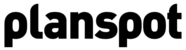Options for Publication
After you have published your event you can publish it to social media. To do so you need to connect Planspot with you Twitter and/or Facebook account. Click on "Connect with Social Media" or go to menu Settings > Social Media. Click on "Connect" to connect Facebook and Twitter with Planspot (you may need to fill out your credentials and you need to approve to connect your account with Planspot).
Once you did that, return back to your event. Go to main menu "All Events", click on "Edit" of the event you were creating and select the tab "Step 2 - Social Media".
Publish to Social Media
Setting up a social Media Campaign is dead simple. Simply take the following 3 steps:
Step 1 - Twitter #hashtag
To follow all the Twitter conversation around your event and to make sure everyone tweets on Twitter using the same #hashtag, it is a good idea to define your #hashtag before promoting your event. A #hashtag is simply a unique tag that people on Twitter can add to their messages (tweets) to explicitly specify that they are talking about your event. Planspot filters Twitter specifically on your event #hashtag, making sure you only see tweets about your event.
Step 2 - Publish as a Facebook Event

TIP! Try to pick a hashtag that is unique for your event. If your hashtag is unique it will make sure all twitter conversation around your event is identified as being unique and specific. A hashtag like #event is too general, a hashtag like #TheBigEvent2012 has a much bigger change to be unique
TIP! Once you picked your hashtag it is a really good idea to promote it through all your online and offline marketing. Planspot helps you with this by promoting your hashtag through all Planspot channels
Planspot can automatically publish your event as a Facebook event, making sure all the event information you filled out is also available on Facebook (saving you time and money). Simply select the (fan)page where you want to create your event. Check "automatically invite all your friends for your event" to invite all your friends.

NOTE! Unfortunately at this moment we only support publishing events to Facebook pages, and not to Facebook profiles. We are working hard to make publishing to profiles possible. In other words, to publish an event to Facebook from Planspot you need a Facebook page.
Step 3 - Tell your friends and followers that your event exists
Once you defined your Twitter hashtag and published your event to Facebook, it is time to tell the world that your event exists. Choose to which social media you want to post a message. Planspot automatically creates a message for you, which you can adjust accordingly. This message always contains the hashtag and URL to your Planspot public event page.

Step 4 - Public Event Page
Here you can set if you want to publish a public event page. The default setting is 'yes', but in case you don't want a Planspot Event Page you can change it to 'no'.
You can also find the URL to your event page here and preview the page by clicking the "preview' button.
You can also find the URL to your event page here and preview the page by clicking the "preview' button.