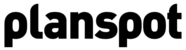Send Mailing
With Planspot you get access to a powerful mailing tool. Based on the event information that you enter, Planspot automatically generates an email template for your event. You can adjust and extend this email template partly or completely by using the WYSIWYG editor. You can even edit the HTML and create your own layout. To send out a mailing campaign simply follow these steps:
1. Create a mailing list
To be able to start sending mailing campaigns you first need to create or upload a mailing list. To do so, go to the main menu "Mailing List". to create a new mailing list. You can upload a list (.CSV) or enter addresses manually.
NOTE! You are not allowed to add email addresses of people that you do not or did not have any relationship with within the last 12 months without their explicit permission. It is also not allowed to buy or rent any 3rd party list whatsoever. Both cause huge amounts of spam reports and will result in immediate and indefinite closing of your Planspot account. So make sure you always have explicit permission before sending people emails. Please check our terms for an overview of the terms and conditions for using the Planspot Mailing Tool.
2. Mailings
Click on the button "Send Mailing" - to create a new mailing. Planspot automatically generates a mailing template for your event. You can adjust or extend this mailing template using the editor. Make sure to change the 'plain text' version as well (on the left). You must also enter a subject for your email. Optionally you can adjust the "reply to email" address. Click "save & next" to continue.

3. Preview your mailing before sending out
This screen will show you a preview of the mailing you just created. We strongly recommend to submit a test email to check if your email displays correctly in email clients like Outlook, Mail or Gmail. To do so, fill out an email address in the "Test email(s)" input field and click on "Test send this newsletter".

You should receive a test email within minutes. If it doesn't look OK or if you want to change something you can always go back to step 2 "Create & Send Mailing" by clicking on "Edit newsletter".
4. Define recipients
To send out your email campaigns you must select a mailing list from the lists you have created. Depending on the amount of recipients in the list this will cost you an X amount of credits (1 credit per recipient). You can view the total costs in the overview after you have selected a mailing list.

If you don't have enough credits to send out your mailing list you can always buy more by clicking on "Buy additional credits". If you do have enough credits, click on "Send newsletter now". This will show a final confirmation. Click OK and your mailing will be sent. You now finished sending your email newsletter.
Scheduling: planning ahead
With Planspot you can schedule mailings. When selecting a mailing list there is an optional field to schedule your mailing. Simply set a certain date and time in the future when you want Planspot to automatically send your email.