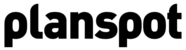Engage Audience
Once you've published your event through Planspot to Facebook and Twitter, Planspot will start fetching all comments and tweets around your event and display them in an activity feed. Here you follow everything that is being said about your event and you can activily engage your audience by replying, liking and posting stats updates. You can do this for all your events at the same time. Besides, you don't have to check Facebook and Twitter anymore, saving you time, money and resources.
Via the button "Engage Audience" you get into the Activity Feed for your event. When you just started your campaign, there is of course not that much activity yet, because you only recently announced your event.

View Activity for an event
Through the drop-down you can select for which event you want to view activity. Is your event not shown in the drop-down? Then you haven't published it yet on Social Media. Finish the last step (Publication Options) in "Create Event" first.
Select Social Networks
By default the activity feed shows a mixed view of Facebook and Twitter activity. But you can switch to only display activity from Facebook or Twitter by switching the tabs.
Post a Status Update
If you have something new to tell about your event, you can post a status update (a message). Click on "Status Update" and write in the pop-up a new status update. Planspot will automatically add the #hashtag of your event to your message. You can select to which network(s) you want to post your update. Depending on your selection the counter will be adjusted representing how many characters you still have left for your update.
Reply
You can reply on each comment or tweet by pressing the reply button below the comment. You can easily include your ticket/registration link and your event page link in the reply using the corresponding links (only appear if you've got a ticketing link or event page)
Like
You can like Facebook comments by pressing the "Like" button below a comments