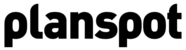Based on the location and categories you entered, Planspot will match events with corresponding data. When you click on “Matching Event Overview”, Planspot will show you events that match your channel(s).


Edit
Before publishing the event to your XML, you can modify the title and description to match your tone of voice. You can also revert back to the original.

Trash / Block User
By clicking the “Trash button”, a drop-down menu opens. This gives you the oppurtunity to remove or block events from your list.
Trash:
Trash a single event that you are not interested in. You can untrash events by selecting the trashed events list in the selection filter, find the event and press ‘untrash’
Block/Unblock:
Block the user from sending you events again. This will remove all events from that user from your announcements and make sure you never receive events from that user again. You can unblock users by selecting the blocked users selection filter, find the user or event, and press ‘unblock user’
Publish
Press the publish button if you decide to publish an event in any form. This will put the event in the published XML feed and it will give feedback to the organizer that you published his event.
Filter
You can easily select which set of events you want to see. It is possible to filter on channels and published, announced, blocked and deleted events and date. Based on the filter settings you can download that particular XML feed. This way you can generate an XML feed of for example announced events of all your channels, or published events of a single channel, etc.
Get XML Feeds
On top of the page you can generate your XML feed. Simply select the desired feed. A pop-up will appear with a URL. Copy-paste this link into your browser and view the feed.
As always, if you still need some help, we love to help you out. We have a forum for most your questions or your could contact us directly through support@planspot.com